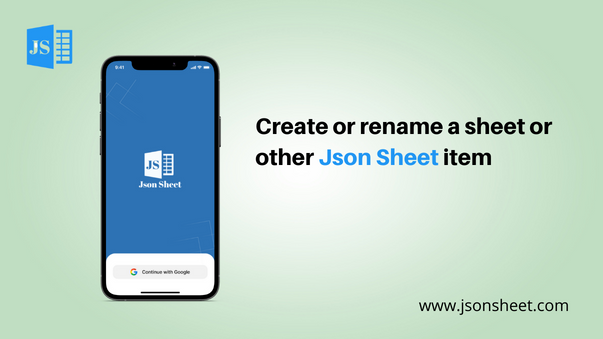
Create or rename a sheet or other Json Sheet item
In a Json sheet, most solutions start with a sheet: it's the primary place where data is stored. You can configure the sheet to track a variety of workflows-from tasks and project deadlines to punch lists, inventories, or customer information.
1. Create a new Sheet
- Open the Json sheet and click on the (plus) icon at the bottom.
- After that you enter the name of your spreadsheet
- Open the sheet then click on the plus button given at the top right side
- Click on the 3 dots next to the name of the sheet
- After that go to the settings and then add the column there
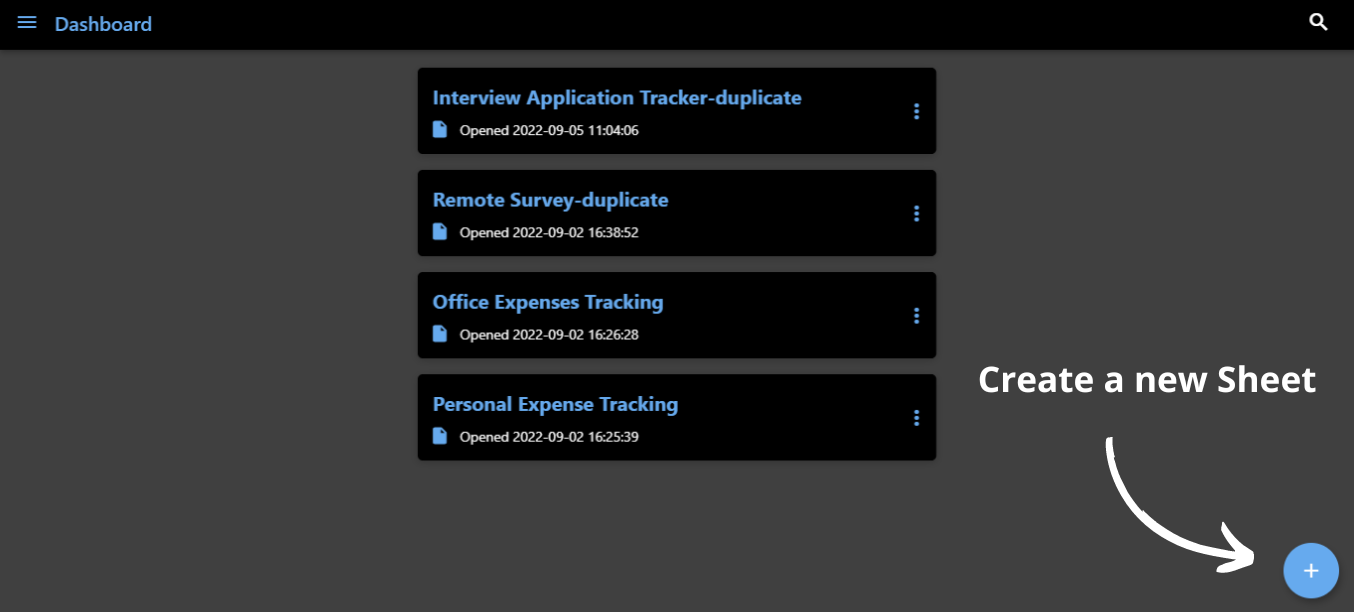
2. Rename a sheet
- Click on the 3 dots next to the spreadsheet
- Click on rename and rename your spreadsheet
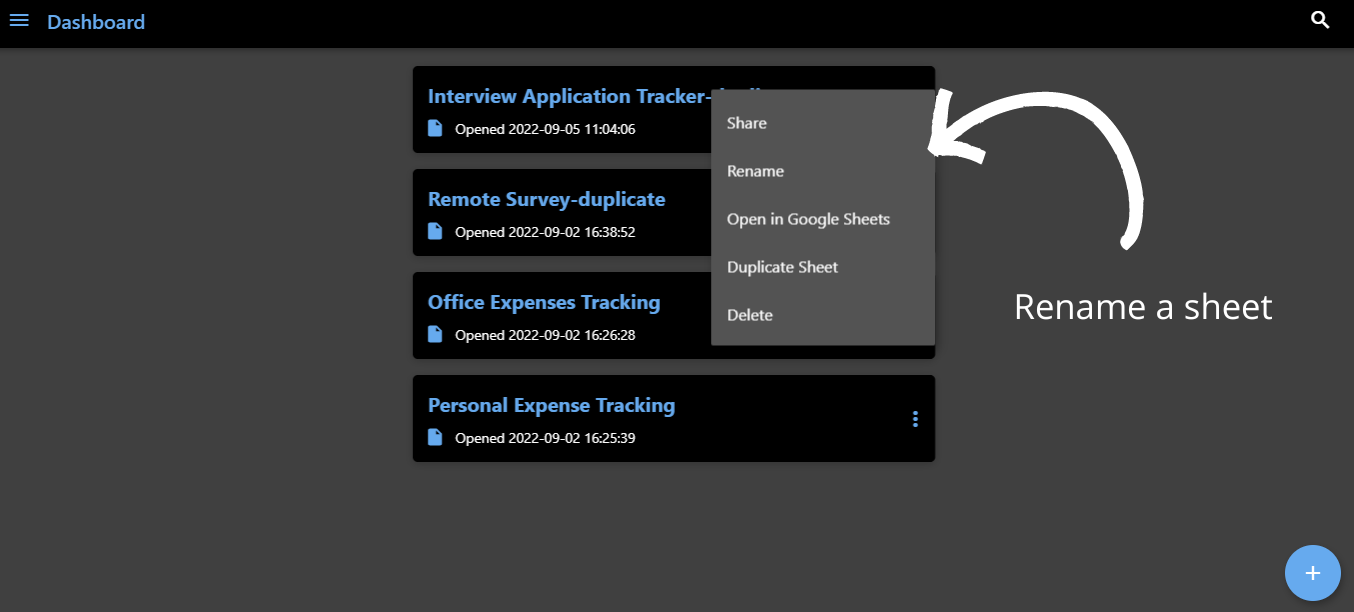
3. Overview of Json Sheet Items
Project - Includes common columns required to create projects and enable Gantt chart functionality.
Task List - Includes several predefined columns, including Task Name, Due Date, Assigned To, Done, and Comments.
Report - Start here to create a report.
Dashboard/Portal - This allows you to create a visual summary or information hub of sheet data.
If you have any questions, please reach out to our team using our contact form. We Are available 24/7 and happy to help. 😉